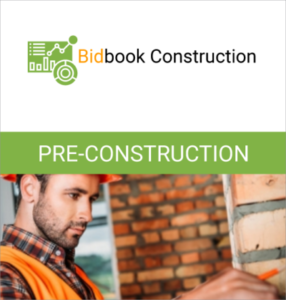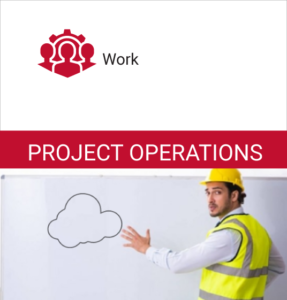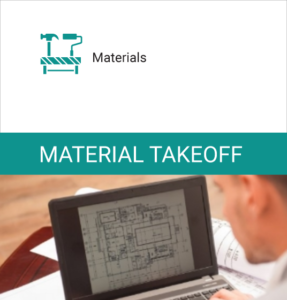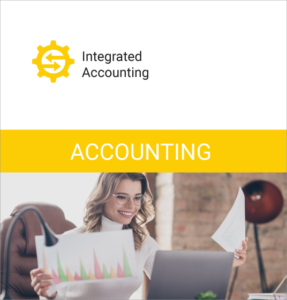When I receive an in-app notification on my iPhone from Estimation, I click a button to preview the proposal. With the necessary authorizations. I send it with an follow-up task on the calendar – Sales
Proposal Automation
With a click of a button, automate the production of construction bid proposals and documents. Save generated document in Project history. Customize multiple versions of proposal templates. Its easier now to send individualized proposals, especially when you need to bid multiple contractors to win the job!
- Merge data into Microsoft documents
- Customizing a choice of Proposal Templates
- Automate many other document forms used in construction like Change Order
- Manage multi-bid projects to competing General Contractors
- Easily send Owner Bid Proposals
- eSignature Options
- Streamline Follow-Up and Operational tasks with workflow
Update documents in Microsoft Office and upload for revisions to document templates. Ensure your organization is using the latest and greatest versions, branding, contract terms, and quality company image. Keep all document together for easy search retrieval in the cloud.
Price the Estimate in your favorite tool or BidBook. Send it. Follow-Up with the customer. Close it. Streamline Operations.
Proposal Templates
Request a Sample
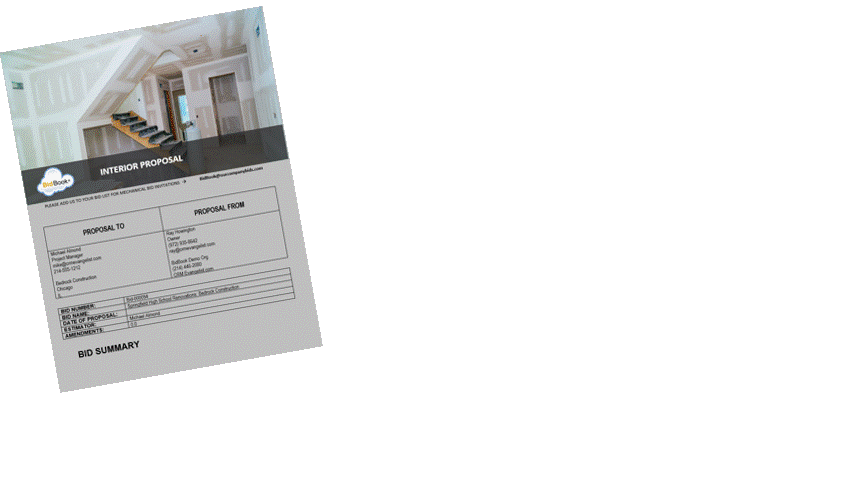
Trailer
Preview how to quickly generate a proposal
Contact us for advanced methods including:
- Sending several General Contractor Bids for One Project
- Customizing Templates
- Contract Workflow
- Quality Approvals
- eSignature
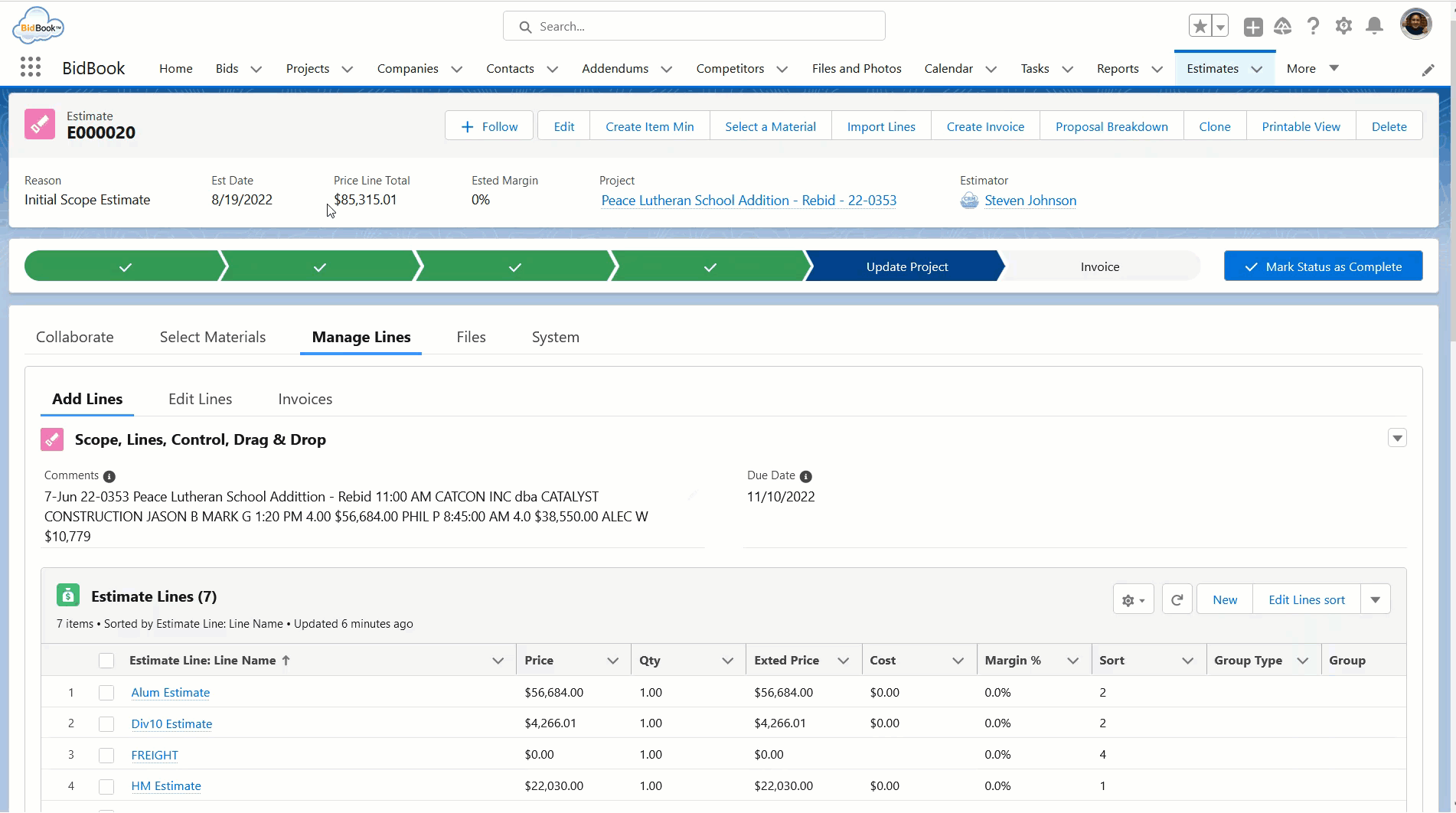
Instructional
Learn more about generating proposals and other types of documents
If you do not see the video play, click here to view in a new window.
If you do not see the video play, click here to view
See Other BidBook® Cloud Platform Modules
30+ Configurable Building Blocks to Grow Your Construction Business

BidBook is a registered trademark of CRM Evangelist, LLC. Salesforce is a registered trademark of salesforce.com, inc. Other marks appearing herein may be trademarks of their respective owners
Proposal Automation in Construction
Welcome back to the BidBook knowledge series. Today, we’ll be talking about how to generate a proposal. The roles that are involved in the proposal generation. Of course, the sales rep may be generating the proposal after it was estimated we could have the estimator assembling the proposal in some companies and sending it out. And there’s a sales coordinator role. There may be a management role if an approval is involved. I’ll show that during the demonstration process.
The topics we’re going to be covering, preparing your data before generating the document, generating the proposal document, using a merge tool, and then sending that proposal document, which will be attached to your file. Through an email cover letter in Salesforce. If you send it externally, then it’s a matter of downloading it, not attaching it to the record, preparing it and sending it yourself. So let’s see how that plays out. Salesforce OK. We’re going to send all our proposals from a bid record. So we go to our bid tab, choose our record. Make sure all of our bid data is present. So I’m going to go ahead and edit the record so I can see all of my fields in double check. I have a price. Wonderful I have a scope site address. Good shape there. I have my request from the client and the request log. Then the estimate with special notes for my estimate. And then some proposal instructions that have been generated. The amount on the proposal as well. And you can do various bullets and breakdowns in there as necessary. All right. So I haven’t changed anything, but we’re going to go ahead and generate our proposal. And here we have a. Proposal generation action on the bid. Some action button and it’s going to pull in our generation application. In this case, we’re using high docs docs made easy which is the recommended application for bid although our many other merge document. Applications we’ll go with this one for now. OK so we’ve merged our document. We can see the record that we’ve merged here. It’s automatically chosen the default template, which in this case is a mechanical template. There are other templates that can be chosen and then the output of our document that we’re going to merge can be either in. The same format file format, which is wired in this case or generated in PDF depending on if you’re going to do changes after the fact and either download it or email it, we’re going to cause it to be downloaded. And we’re going to attach it as a file to the record we’re generating. So let’s go ahead and do the merge of the fields from the bid record to the document. It will automatically attach itself. We’ll be able to see what it looks like. So here we can. Let’s go back to our bid record. We can open it here. Let’s go ahead and let it open. Well, we return to our bid record and confirm that this document is now a file on our bid record. As we commanded it to be. So there’s the output of the document on our bid record. In its opening. And we have a basic mechanical template with a price information and special instructions merge down here at the bottom. It’s closer document. Go back to this book and take a look at where we merge this on our bid record. We may have some more actions to do. Here we have our one file and our bid details. Depending on your company, there may be a bid approval. The checkbox right here that can be turned on so that we can activate a bid approval process after it’s estimated. So the manager or sales rep can come in whoever is the next level other than the person performing the estimate, estimation and setting the price and can approve this special permissions around this field so that only they can check this box or the correct level of approval checks. The approval box. So that would be one reason why we brought it back to the record. And can now see it in the record before we send it out. If the same person sends the template and there is no approval. It is possible for us to set up the automatic send during the merge process and it can send the record out automatically. Now, assuming we’ve reviewed the document, we’ve approved the document, we’re ready to send it rith a email template. So we’re going to go ahead and write an email. We’re going to pull in our invitation letterhead so we have a bid submit letterhead that we’re going to pull our information in. So it’s the second merge of some of the bid data. So it’s available excuse me. It’s available to. Send our document. And we can go and pick up our document here. From our related files on our record. And attach it. So now we have a cover letter with the attached proposal. From us, whoever owns the record here and to. And we left that open. It’s going to go to because it may be someone other than who is the contact in the document. So let’s send it to when. And so I’ll just choose myself. They we can force it to use this contact record at this company, but sometimes you send it to someone else as well. So we go to that. We have it address. Now, we have a header from the template. We have some template information. And we’re ready to send the document. OK we’re already attached. We’re sending it away now. So there you go. And we’ll have a history of the send right here in our email history. Thank you very much.